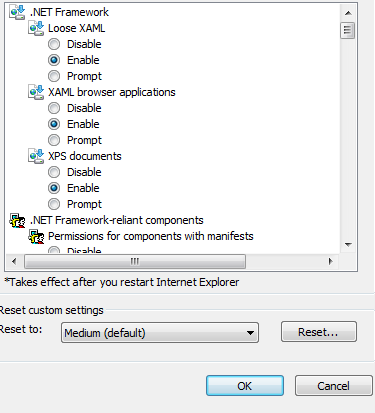UTL File Processing
In ORACLE PL/SQL programs to write or read any kind of data from the file to the system and vice versa we will make use of the oracle standard API UTL FILE . To use this feature first user have to create both logical and physical directories in the data base server. If we are writing into the file then the user should have the write privilege and to read user should have the read privilege to the directory. This UTL_FILE package or API is owned by SYS user. 1. Create the Directory As Below. CREATE OR REPLACE DIRECTORY XXDIRECTORY AS 'C:\abc\axefolder\GL\UTL_EX'; In the above XXDIRECTORY is a Directory name and 'C:\abc\axefolder\GL\UTL_EX' is a directory path in the oracle database server. 2. Grant the Privileges. GRANT READ ON DIRECTORY XXDIRECTORY TO DBA; 3.Create the physical Directories. 4. Add the XXDIRECTORY path (i.e'C:\abc\axefolder\GL\UTL_EX') to UTIL_FILE parameter. We can check the current parameter value by using th